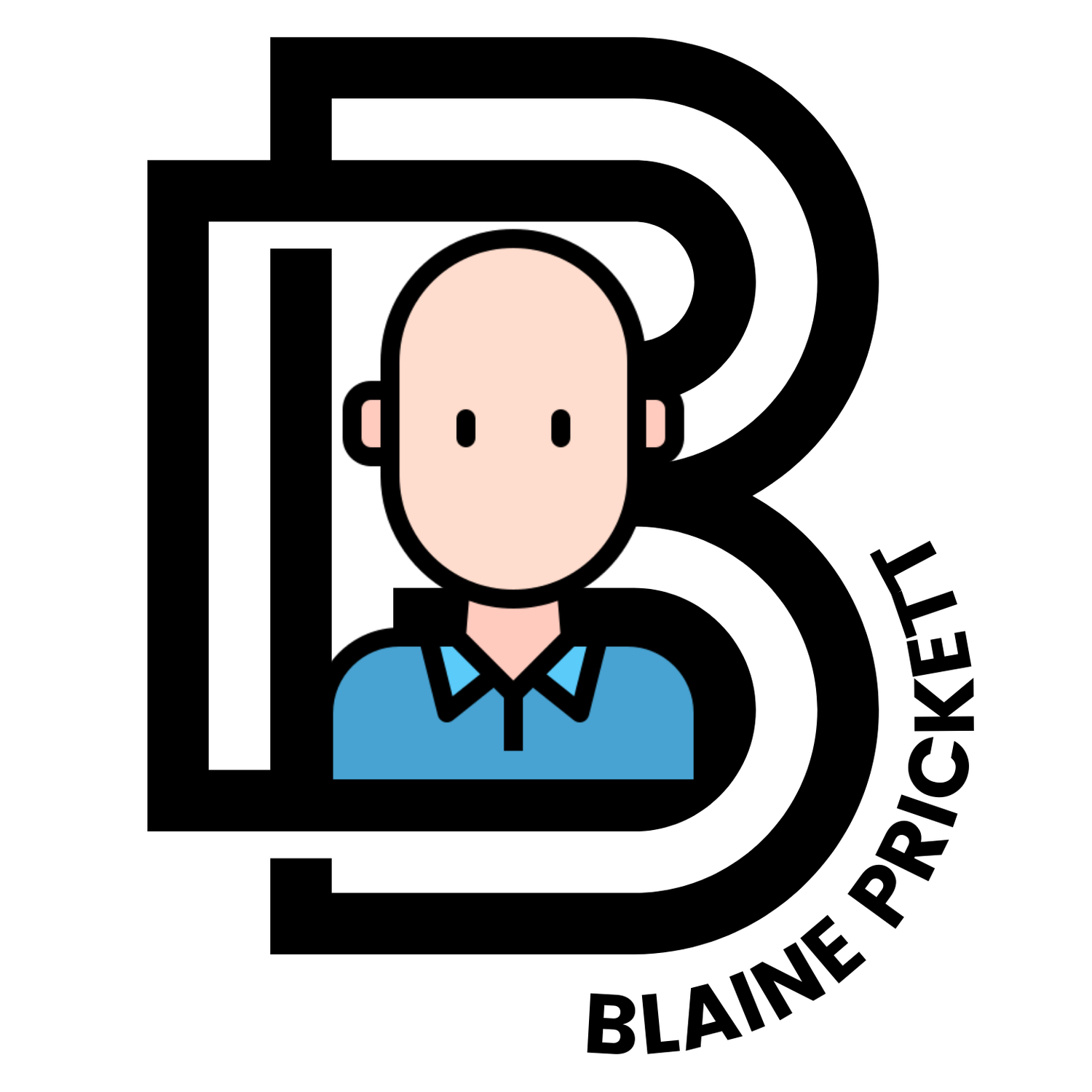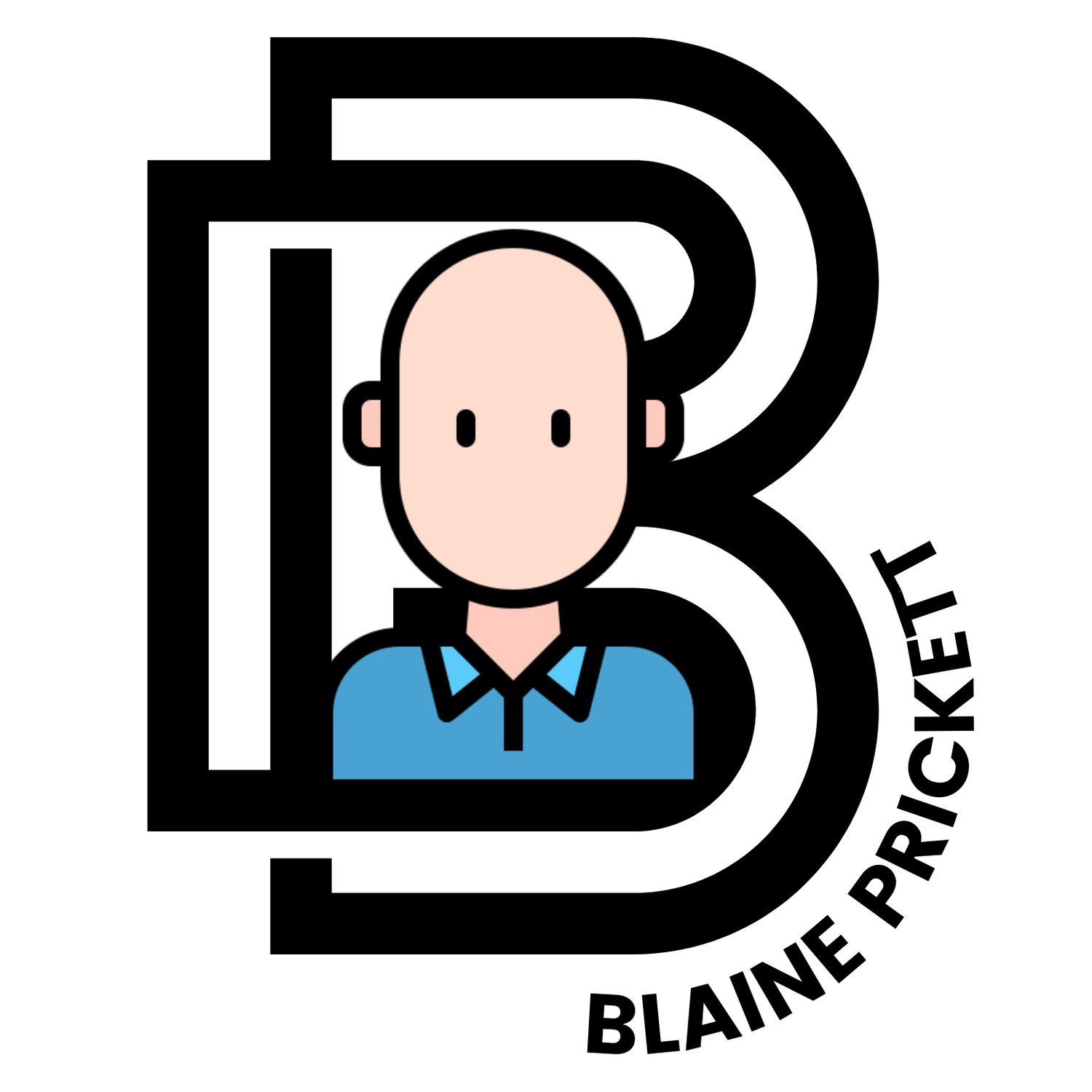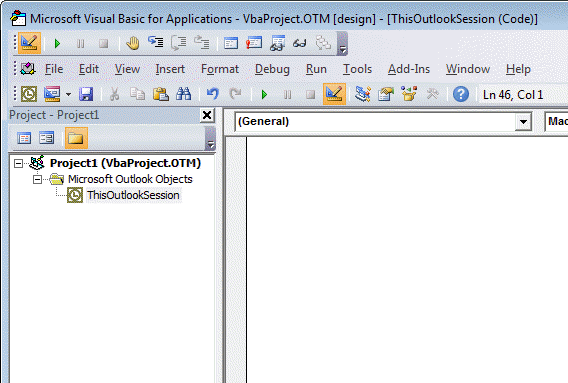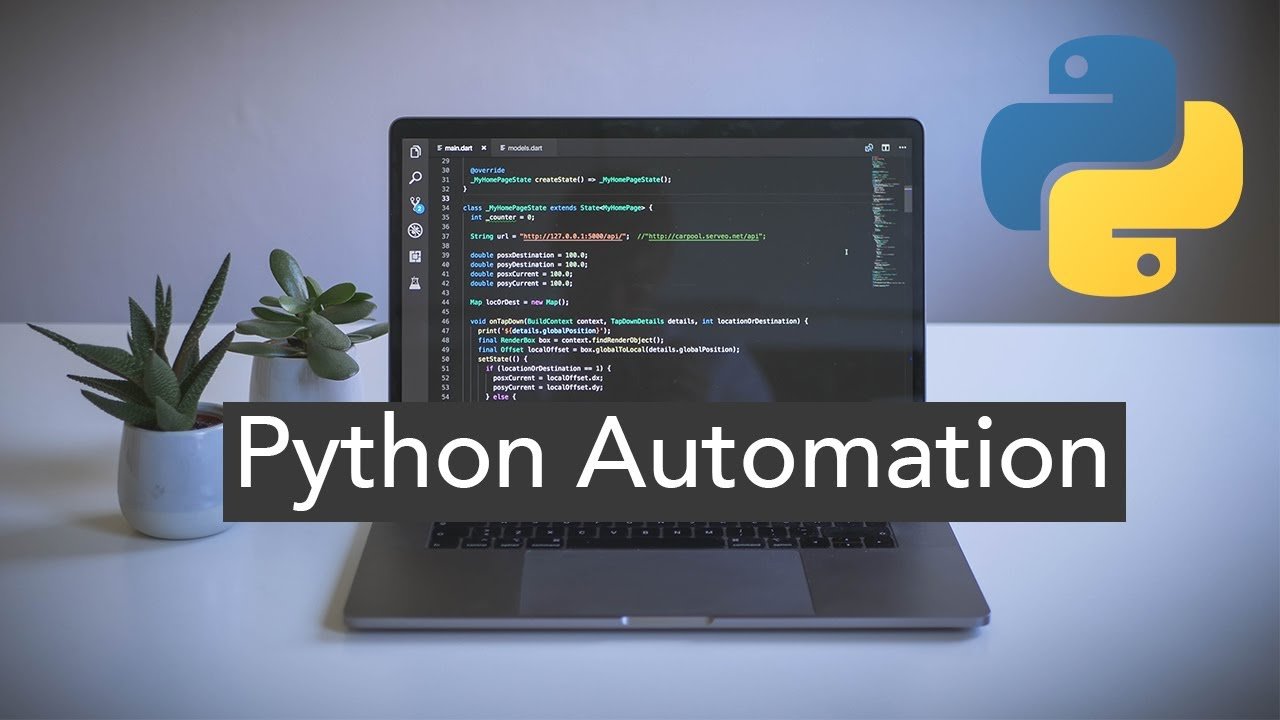Automate Your Work
Are you tired of spending your mornings downloading email attachments and manually entering data into Excel spreadsheets? Do you wish there was a way to automate this tedious task and free up your time for more important things?
Well, fear not, because, with the power of Macros and VBA (Visual Basic for Applications) scripts, you can automate the process of downloading email attachments and working with them in Excel. And with the help of Python's Openpyxl library, you can even automate the creation of Excel reports.
First, let's talk about Outlook’s Macros and VBA scripts. Using VBA scripts and rules in Outlook can be a great way to automatically download attachments while you sleep. This can be especially useful if you receive a large number of emails with attachments on a daily basis, as it can save you a lot of time and effort.
To get started, you will need to have Microsoft Outlook installed on your computer and some basic knowledge of Visual Basic for Applications (VBA). If you are not familiar with VBA, there are many online resources available to help you get started. (https://learn.microsoft.com/en-us/office/vba/api/overview/)
Once you have Outlook and VBA set up, you can create a new VBA script by going to the "Developer" tab in the Outlook ribbon and clicking on the "Visual Basic" button. From here, you can create a new module and write a script to download attachments from incoming emails.
To create a rule that will automatically run the VBA script when you receive an email with an attachment, go to the "Home" tab in the Outlook ribbon and click on the "Rules" button. From here, you can create a new rule and specify the conditions under which the rule should be triggered. For example, you might create a rule that runs the VBA script whenever you receive an email with an attachment from a specific sender or with a certain subject line.
Once you have created your VBA script and rule, you can set up your computer to run the script while you sleep by scheduling a task in the Windows Task Scheduler. This will allow the script to run at a specific time each day, so you can wake up to a inbox full of attachments that have already been downloaded for you.
Using VBA scripts and rules in Outlook can be a powerful way to automate your email workflow and save time and effort. With a little bit of knowledge and some careful planning, you can set up a system that will help you stay organized and on top of your emails, even while you sleep.
But what if you want to go beyond just automating Excel tasks, and actually create Excel reports using the data from your email attachments? That's where Python's Openpyxl library comes in. Openpyxl is a powerful library that allows you to read, write, and manipulate Excel files in Python. With Openpyxl, you can easily import data from your email attachments into Python, and then use Python's powerful data manipulation and visualization tools to create professional-looking Excel reports.
To get started with Openpyxl, simply install the library using pip:
Copy code
pip install openpy
Once you've installed Openpyxl, you can use Python to open an Excel file and access its data. For example, the following code opens an Excel file and prints the value of the first cell in the first sheet:
Copy code
import openpyxl
# Open the Excel file
wb = openpyxl.load_workbook('my_file.xlsx')
# Get the first sheet
ws = wb.get_sheet_by_name('Sheet1')
# Print the value of the first cell
print(ws['A1'].value)
With Openpyxl, you can also write data to Excel files and create new sheets, as well as apply formatting, formulas, and other features to your Excel reports. For more information and examples, check out the Openpyxl documentation.
In conclusion, VBA scripts combined with Python's Openpyxl library, provide a powerful solution for automating the process of downloading email attachments and creating Excel reports. With these tools, you can save time and effort by automating repetitive tasks and creating professional-looking reports with ease. Give them a try and see the difference they can make in your workflow.